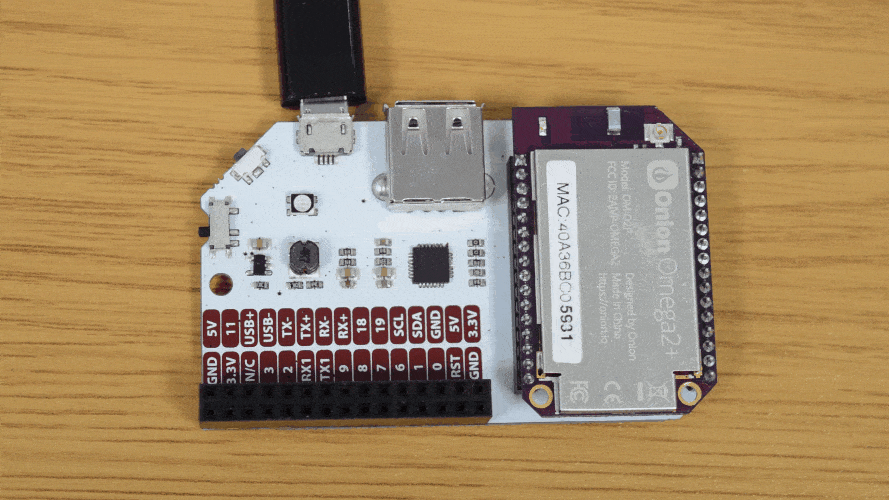The Omega’s LED
The Omega comes equipped with an LED that has a number of uses, namely as an indication for when your Omega has finished booting. This tutorial will show you other cool things you can do with the LED.

To control the Omega’s LED, we are going to be writing to files that are used to specify values for the LED, such as the LED mode. This is made possible with sysfs, a pseudo file system that holds information about the Omega’s hardware in files, and lets the user control the hardware by editing the files.
The LED’s Name
The Omega’s LED is named in the filesystem according to the LEDE style guide:
| Device | LED Name |
|---|---|
| Omega2 | omega2:amber:system |
| Omega2+ | omega2p:amber:system |
The sysfs interface for the LED can be found in a directory named after the LED at /sys/class/leds
| Device | Location |
|---|---|
| Omega2 | /sys/class/leds/omega2\:amber\:system/ |
| Omega2+ | /sys/class/leds/omega2p\:amber\:system/ |
Note the difference in name and path between the Omega2 and Omega2+, keep this in mind when using the commands below!
LED Trigger Modes
The LED has various modes known as “triggers” that change the behavior of the LED. For example, when your Omega is booting, it’s in a flashing mode, and when it has booted, it’s in an “on” mode.
The current LED trigger mode can be read by looking at the file that controls the LEDs. Enter:
cat /sys/class/leds/omega2\:amber\:system/triggerRemember, if you’re using an Omega2+, the LED will be named
omega2p:amber:systemas opposed toomega2:amber:systemso you will have to pipe the above command to/sys/class/leds/omega2p\:amber\:system/trigger
and your terminal will output something similar to the following:
root@Omega-2757:/# cat /sys/class/leds/omega2\:amber\:system/trigger
none mmc0 timer [default-on] netdev transient gpio heartbeat morse oneshotThe current mode is indicated by the brackets. My Omega’s LED is currently set to the default-on mode. Let’s try changing the trigger by editing the file.
The Heartbeat Trigger Mode
To do this, we’re going to echo a string, in this case the trigger mode, and pipe it into the file using this command:
echo heartbeat > /sys/class/leds/omega2\:amber\:system/triggerA pipe in Linux is used to send some output to a program for further processing In this case, we are using the “>” to overwrite the contents of the file located at /sys/class/leds/omega2:amber:system/trigger Another example is using “>>” to append an output to a file.
When you execute this command, your shell actually writes the word heartbeat to the file, and the kernel passes the message to the corresponding handlers.
Your Omega’s LED should start blinking like a heartbeat now.
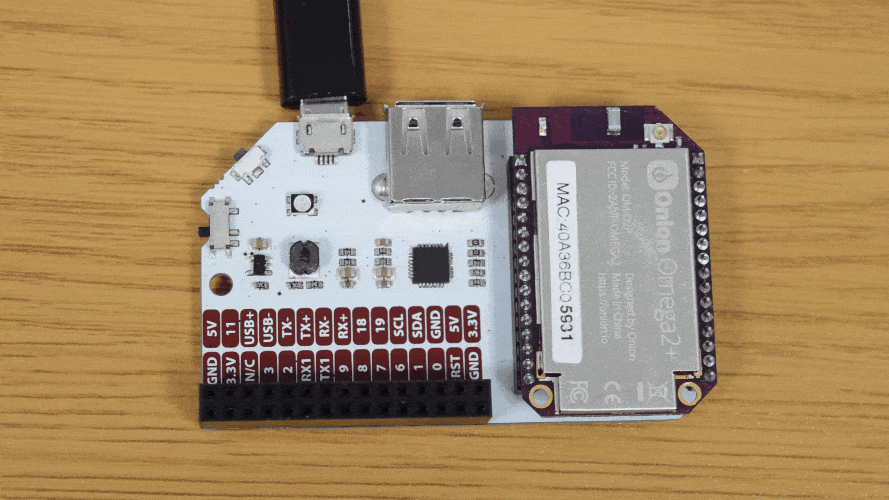
Let’s experiment with other triggers!
The Timer Trigger Mode
The timer trigger blinks the LED on and off for specified amounts of time. You can set the trigger to timer with the following command:
echo timer > /sys/class/leds/omega2\:amber\:system/triggerNow, you can set the delay_on and the delay_off values, which specify how long the LED remains on and off in milliseconds.
For a rapidly blinking LED you can enter these two commands:
echo 75 > /sys/class/leds/omega2\:amber\:system/delay_on
echo 75 > /sys/class/leds/omega2\:amber\:system/delay_off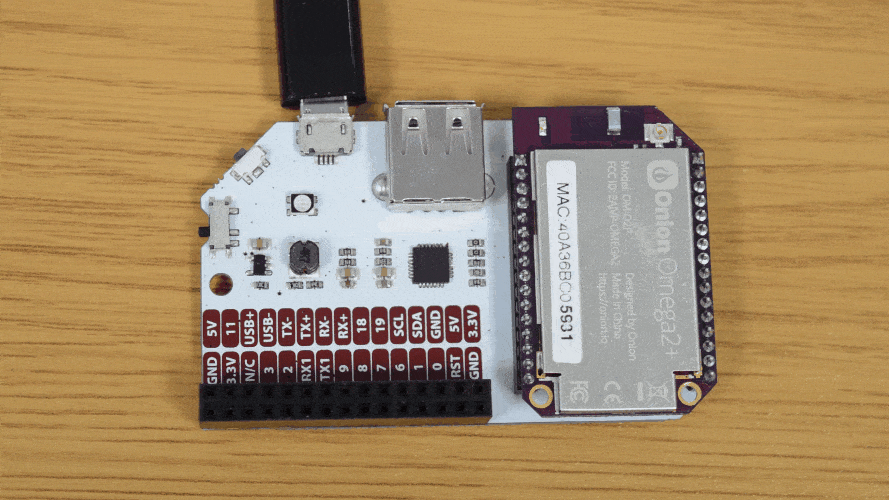
For an LED that stays on for longer than it’s off, enter these two commands:
echo 500 > /sys/class/leds/omega2\:amber\:system/delay_on
echo 120 > /sys/class/leds/omega2\:amber\:system/delay_off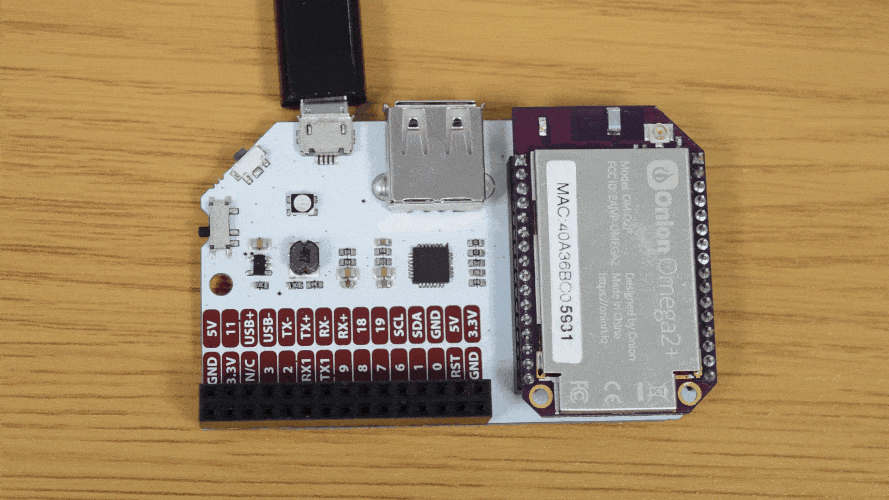
Feel free to experiment with other combinations.
The Morse Trigger Mode
A really interesting trigger mode is morse, which converts a message from text to morse code!
First, set the trigger to morse:
echo morse > /sys/class/leds/omega2\:amber\:system/triggerThen, enter a message you want to convert to morse code:
echo <YOUR MESSAGE HERE> > /sys/class/leds/omega2\:amber\:system/messageYou can try the classic S O S which looks like 3 quick blinks, 3 slow blinks, and then 3 quick blinks again:
echo sos > /sys/class/leds/omega2\:amber\:system/messageMy LED is blinking really quickly, and it’s hard to read. Let’s change the speed of the message with the following command:
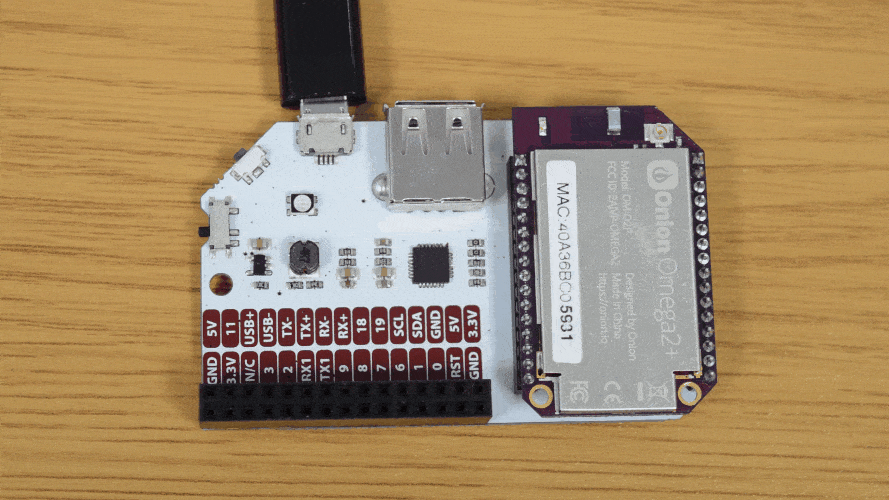
echo 150 > /sys/class/leds/omega2\:amber\:system/delayThat slowed it down nicely.