The Omega & Wireless Connectivity
Your Omega has a wireless interface that controls two virtual interfaces; these virtual interfaces are used for different purposes. The first interface broadcasts the Omega’s Access Point, a wireless network that your other devices can connect to in order to communicate with the Omega. The second interface can connect to an existing network in order to supply the Omega with internet. These two virtual interfaces work together to turn your Omega into a powerful wireless device.
Hosting a WiFi Access point
When you power on your Omega, other devices like your computer and smartphone will be able to connect to a new network called Omega-ABCD.
Your Omega’s AP name will be different, check our brief guide to finding your Omega’s Name
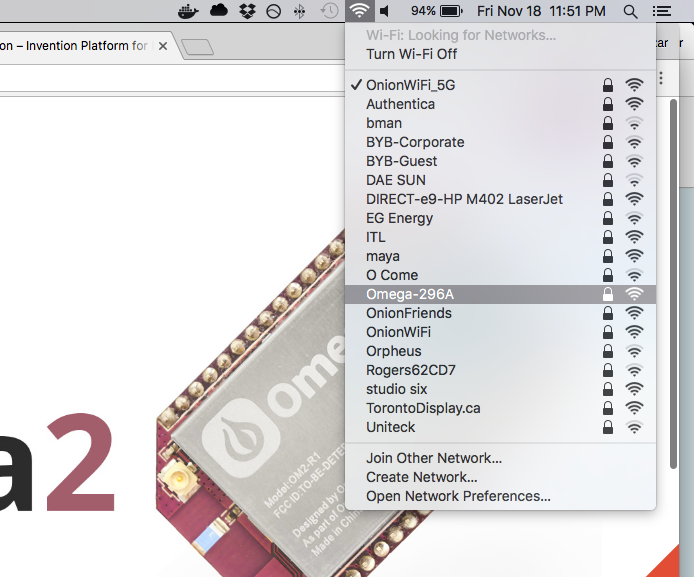
In the documentation, this network is what we refer to as the Omega’s Access Point (AP), or the Omega’s WiFi.
The Omega’s AP is a network to which your devices can connect in order to communicate with the Omega. By connecting to this network, you can access the Omega’s filesystem through a terminal, or even the Onion Console through the browser; all of this without having an active internet connection.
For example, if you’re on a bus with a laptop and your Omega, you could connect to the Omega’s AP with your laptop, and SSH into the terminal or use the Console through your browser.
Connected to a WiFi network
Connecting the Omega to the internet greatly expands its capabilities. It allows you to send and receive data over the internet and gives you the ability to download and install packages with opkg, the package manger used by the Omega.
For more on
opkg, you can read this article on using opkg.
All of this is can be done by connecting your Omega to an existing WiFi network that is supplying internet, in the same way you would connect a laptop or a smartphone to internet.
Connected to a WiFi network AND hosting a WiFi Access Point
Your Omega can simultaneously connect to an existing WiFi network and host its own Access Point, yielding some interesting results. This is a great feature because you can:
- Have your Omega connected to your main WiFi network
- all the devices on that network can communicate with the Omega - accessing the console or the terminal via SSH.
- Other devices can connect to your Omega’s AP
- The Omega can share internet access provided by the main WiFi network
For more on making your Omega into a network switch, check out our tutorial on Turning your Omega into a Router, or our tutorial on using the Omega as a WiFi range extender]
Or if you’re really passionate, you can connect several Omegas on the same network, and communicate with them ALL wirelessly from a master device.