Installing and Using Git
Git is a popular version control system that allows coders to track changes to their codebase, easily collaborate with others, and manage their project.
Git is the version control system used by GitHub, the super popular online web-based repository hosting service. The team at Onion uses GitHub exclusively for all of our version control needs.
Installing Git
It’s really easy to install Git on your Omega2/Omega2+ using OPKG. For a tutorial on how OPKG works, check out this guide to using opkg
First, make sure you have an internet connection
Run the command
opkg updateAfter opkg updates, run
opkg install git git-http ca-bundle
The
ca-bundlepackage is required if you will be cloning private repositories.
- A successful installation will show:
Configuring git.
Configuring git-http.
Configuring ca-bundle.If your installation fails, make sure you’re connected to the internet and that you’ve updated opkg.
To check if you’ve got an internet connection run
ping www.google.com
- To check if you have Git already installed type
opkg list-installed | grep git- The desired output is
git - <version number> git-http - <version number>
Congratulations you’ve successfully installed Git on your Omega.
Using Git
With Git installed on your Omega you can now clone repositories directly into your Omega just like you would on your computer. This is especially useful to try out some of the cool projects we have on our GitHub
GitHub allows us as developers to collaborate with the community in various ways. If you’ve worked on something for the Omega that you would like to share with the community, you can submit a pull request. This allows us at Onion to see your work and potentially incorporate it into the official OnionIoT GitHub! Click here to learn more about pull requests
Let’s try using Git to clone one of the repositories off the Onion GitHub!
First, open your browser and navigate to https://github.com/OnionIoT/
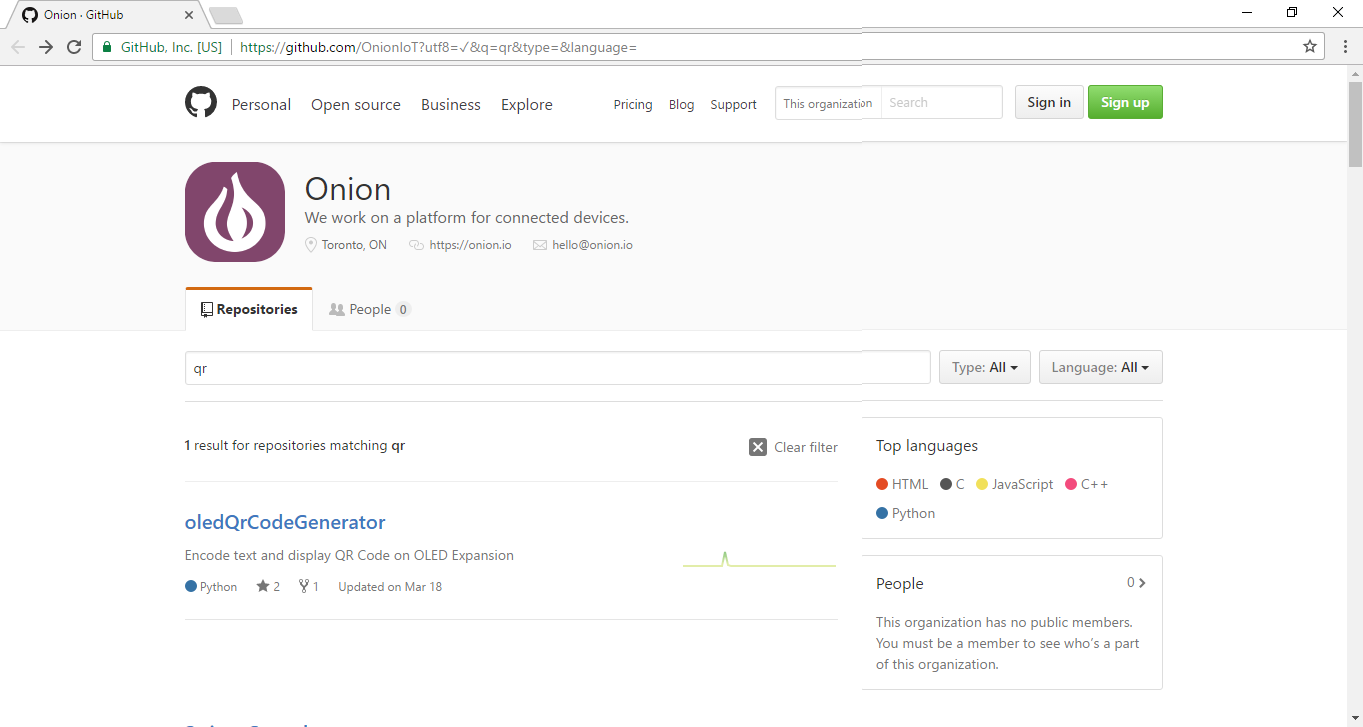
Next, find the repository you’d like to clone. In this example we’ll use the oledQrCodeGenerator repo. Click on oledQrCodeGenerator. On the next page you’ll want to click on the Clone or Download button. Click on the button, and copy the link in the box.
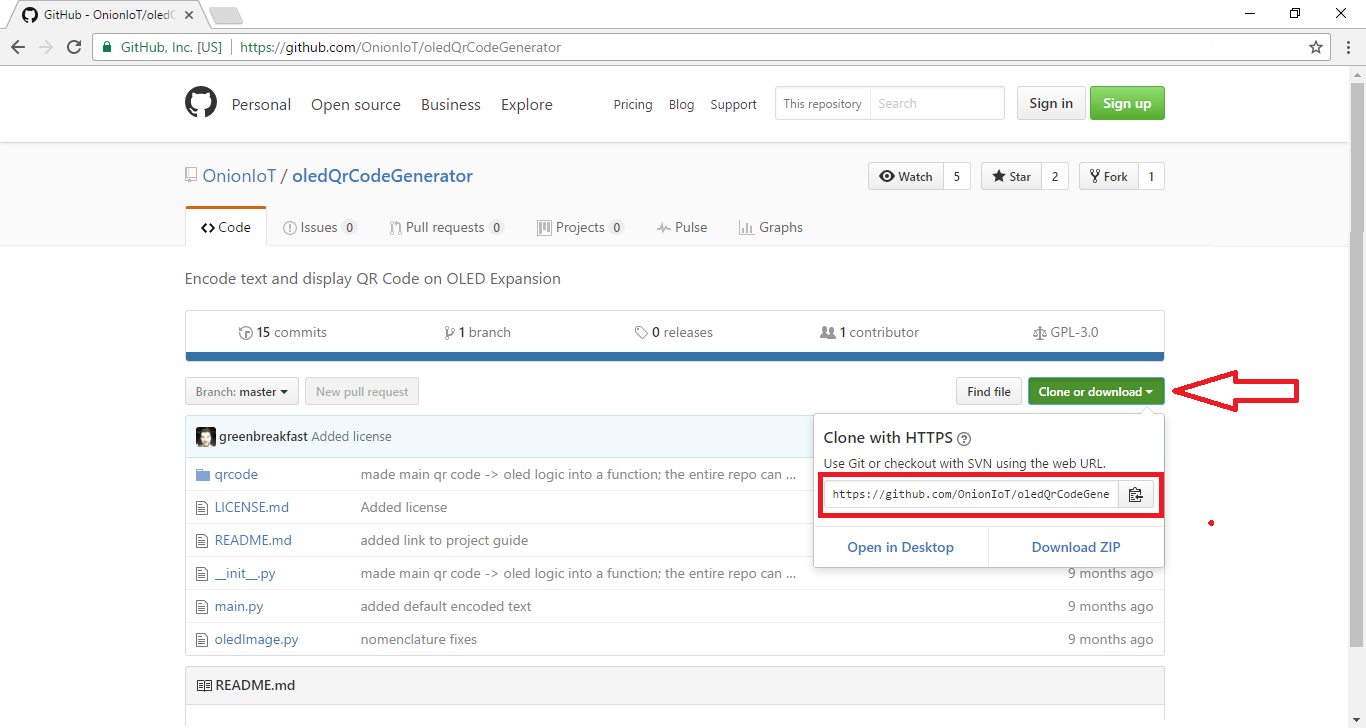
Now, open your terminal and move to the directory in which you want the repository to reside. From there, enter:
git clone https://github.com/OnionIoT/oledQrCodeGenerator.gitYou’ll see something similar to this:
root@Omega-2757:/tmp# git clone https://github.com/OnionIoT/oledQrCodeGenerator.git
Cloning into 'oledQrCodeGenerator'...
remote: Counting objects: 81, done.
remote: Total 81 (delta 0), reused 0 (delta 0), pack-reused 81
Unpacking objects: 100% (81/81), done.Now if you type ls you should see a directory called oledQrCodeGenerator. Enter
ls oledQrCodeGenerator/and you’ll see the contents of the repository on your Omega.
root@Omega-2757:/tmp# ls oledQrCodeGenerator/
LICENSE.md __init__.py oledImage.py
README.md main.py qrcode