Installing the Console
The Console can be installed through the Setup Wizard, or through the command line. Follow this guide on setting up your Omega, if you have not already done so.
Installing Using the Setup Wizard
NOTE This section is only valid for firmwares v0.2.0 and below. In v0.2.1 the Console and Setup Wizard were replaced with OnionOS and a new setup wizard. Learn more about OnionOS on the Onion blog.
If you have set up the Omega and didn’t install the console, skip to the Software page and make sure the checkbox is checked.
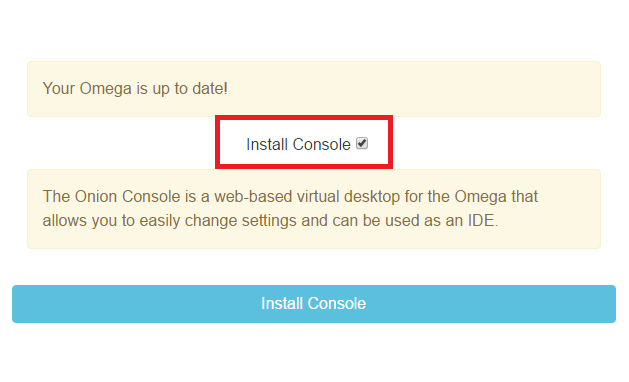
Click the Install Console button and your Omega will begin installing the Console. This process takes about 5 minutes.
This process can take longer than 5 minutes depending on your download speeds.
Refresh the page and you should see the Console login page.
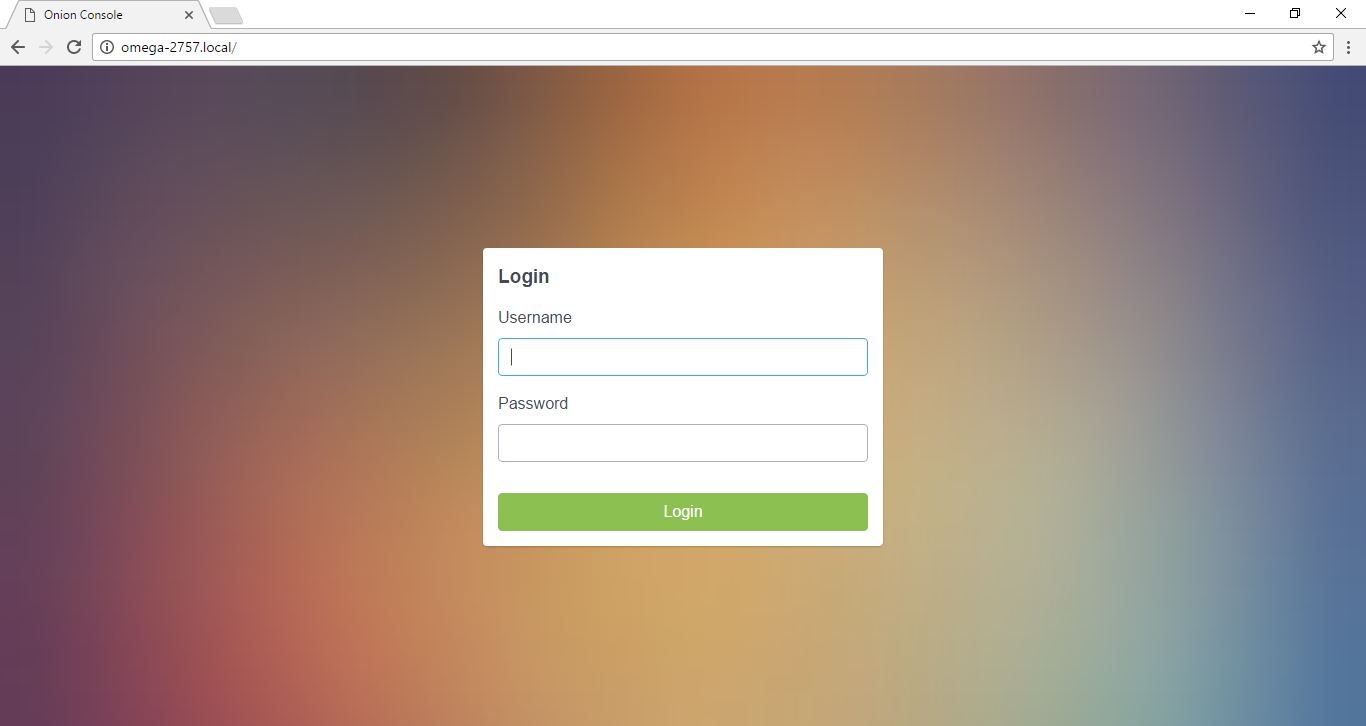
The default login info is:
username: root
password: onioneerInstalling Using the Command Line
The Console can be installed using the Omega’s command line.
For information on how to access the Omega’s command line, follow this guide to connecting to the Omega’s Terminal
You’ll need to be connected to the internet in order to install the Console. If you’ve followed the Setup Wizard, you will be all good to go.
With your terminal open, run the following commands:
uci set onion.console.setup=1
uci set onion.console.install=1
uci commit onion
console-install-toolThis will perform the entire Console installation sequence for you.
Now you’ll be able to access the Omega’s Console using your browser!
Behind the Scenes
The console-install-tool utility automates the installation of the Console. If you would like to know what’s going on behind the scenes, then this section is for you.
In the above section, we first used uci to set the onion.console configuration options and then we run the installation tool. When the console-install-tool is run, it will check onion.console configuration options to see which packages need to be installed. Based on which components are selected, it will then use opkg to install the specified components:
opkg update
opkg install onion-console-baseYou can learn more about
opkgin our guide to opkg.
After the installation is complete, the rpcd service needs to be restarted so the Console can have access to the system. The tool will restart the rpcd service with the following command:
/etc/init.d/rpcd restart