Node-Red on the Omega2 Pro
Welcome to this guide on installing and using Node-RED with the Omega2 Pro.

Node-RED is a flow-based, visual programming tool based on NodeJS that runs in the browser. It comes packaged as an OnionOS App for the Omega2 Pro and can be easily accessed through OnionOS in any browser.
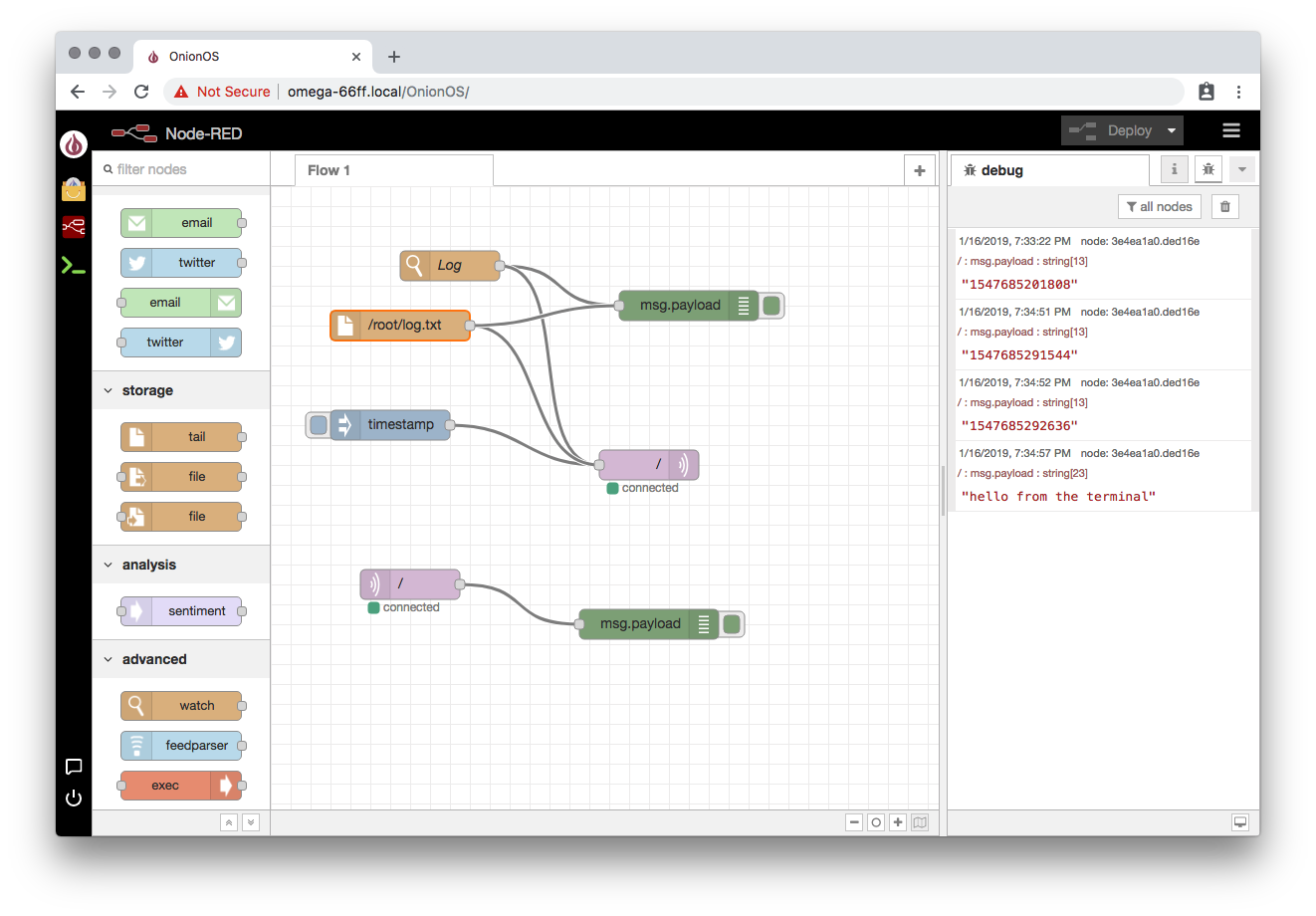
Installing Node-RED
First off, make sure your Omega2 Pro is connected to the internet and updated to the latest firmware.
See the Omega2 Pro getting started guide for more details. we’ll need to update OnionOS and then install the Node-Red App.
We’ll then use the App Manager in OnionOS to install the Node-Red OnionOS App. First, you’ll want to navigate to OnionOS in your browser, here’s a helpful guide on the subject.
Use the App Manager to install Node-Red:
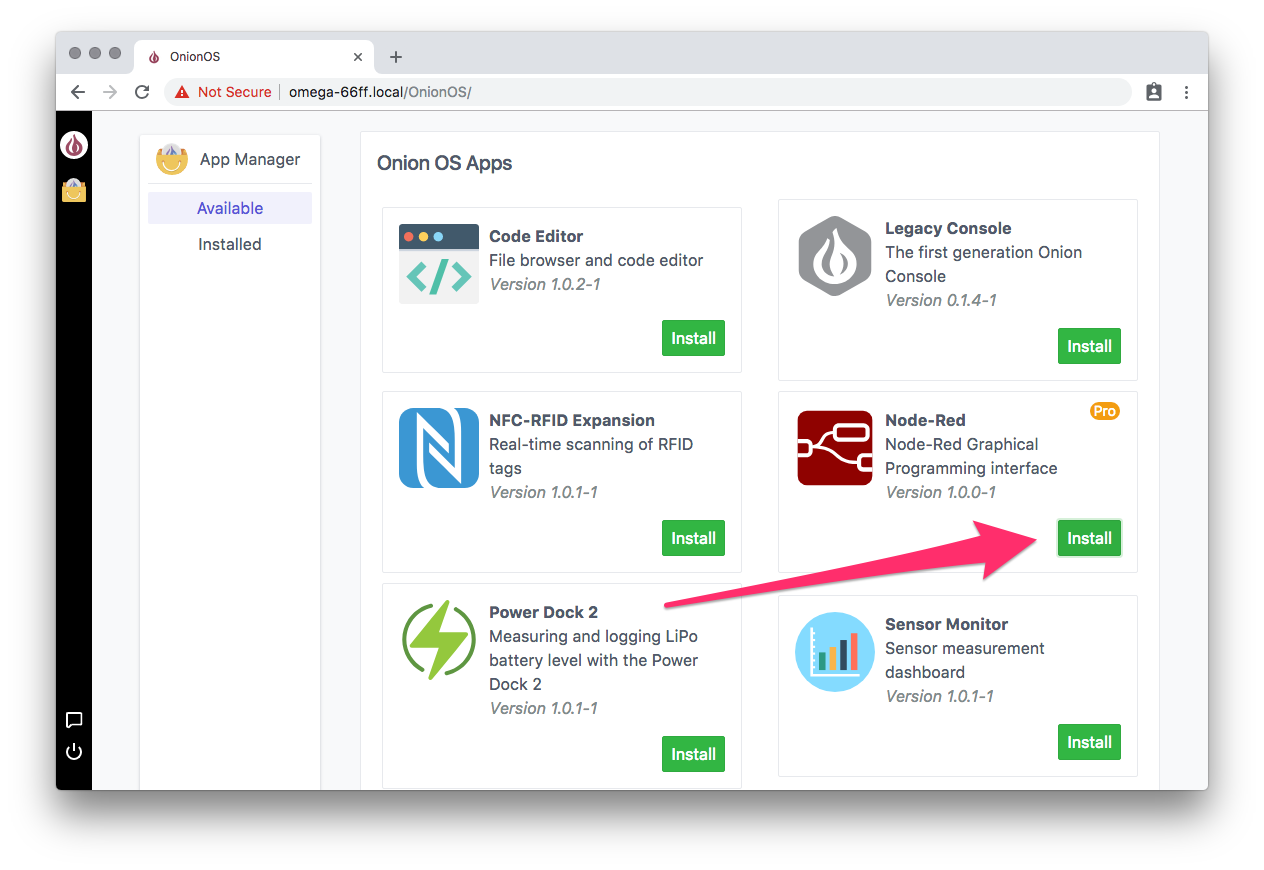
If the installation through the App Manager is not successful, you can always resort to using
opkgon the command line:opkg update opkg install oos-app-nodered
After installation, it will take about a minute for Node-Red to load and start running.
After every Omega2 Pro reboot, it will take about an additional minute after boot before Node-Red starts running and can be accessed in the browser.
You can then launch the app from the OnionOS home screen:
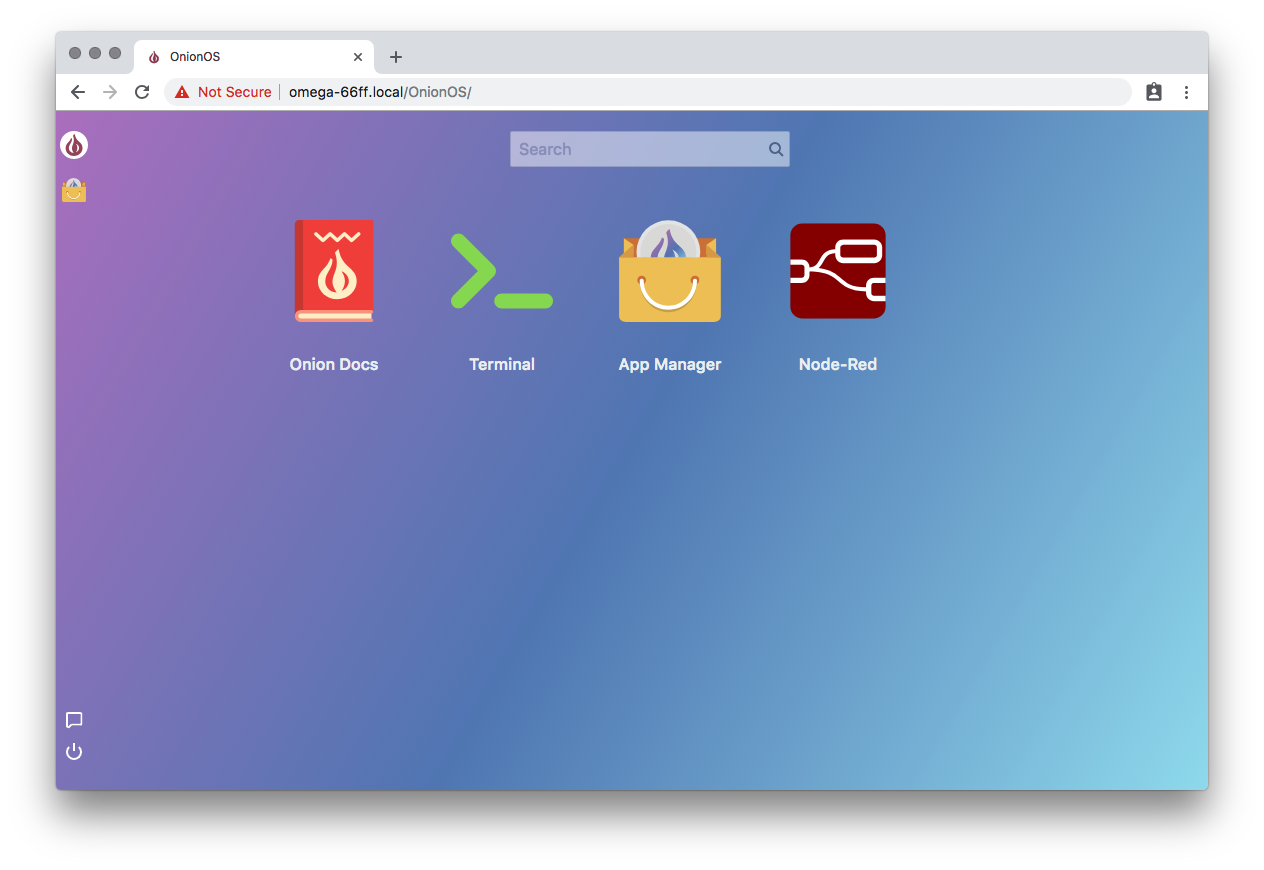
And there it is, NodeRed running in OnionOS on the Omega2 Pro:
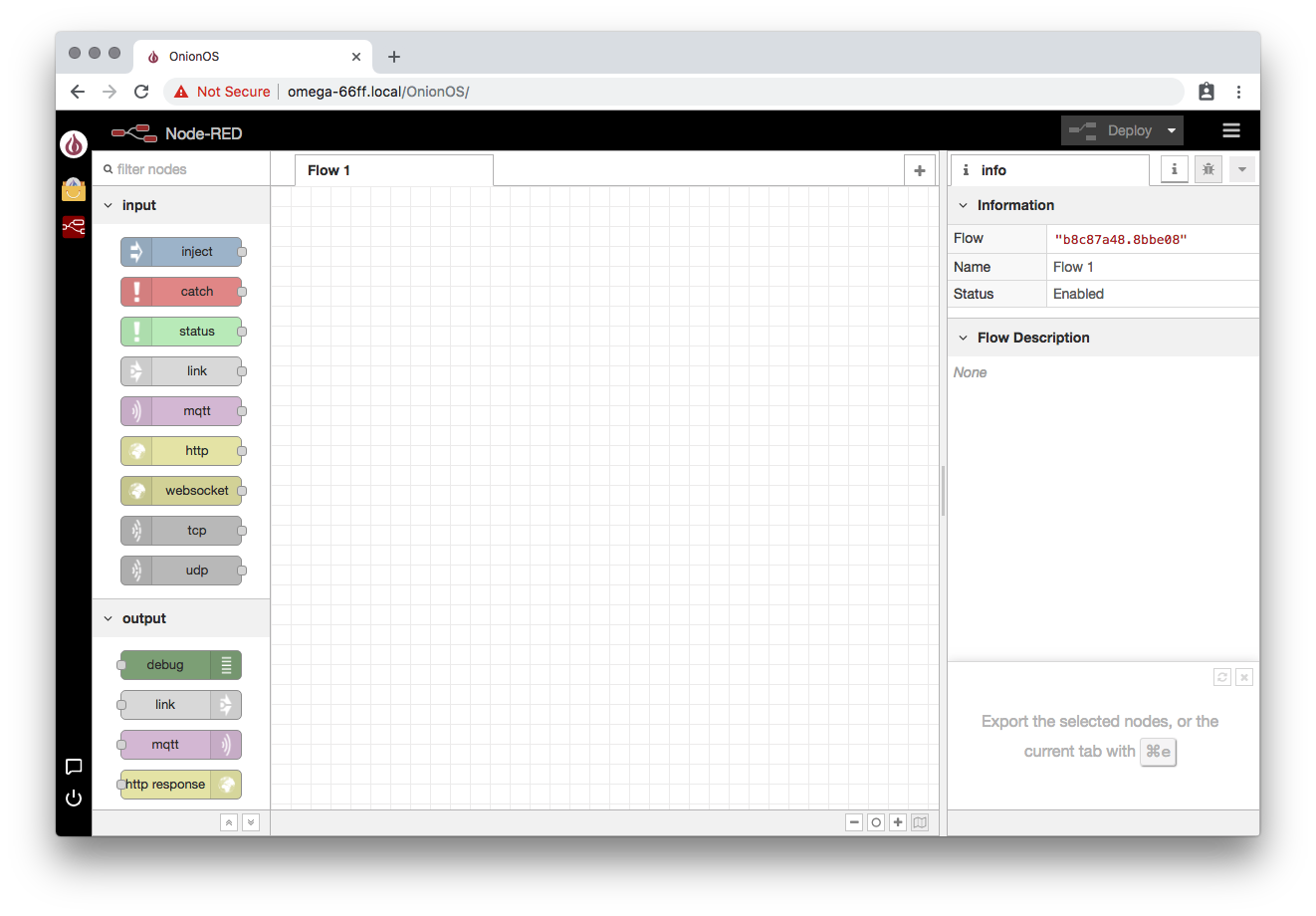
Use the visual drag-and-drop programming style to create and deploy your own flows:
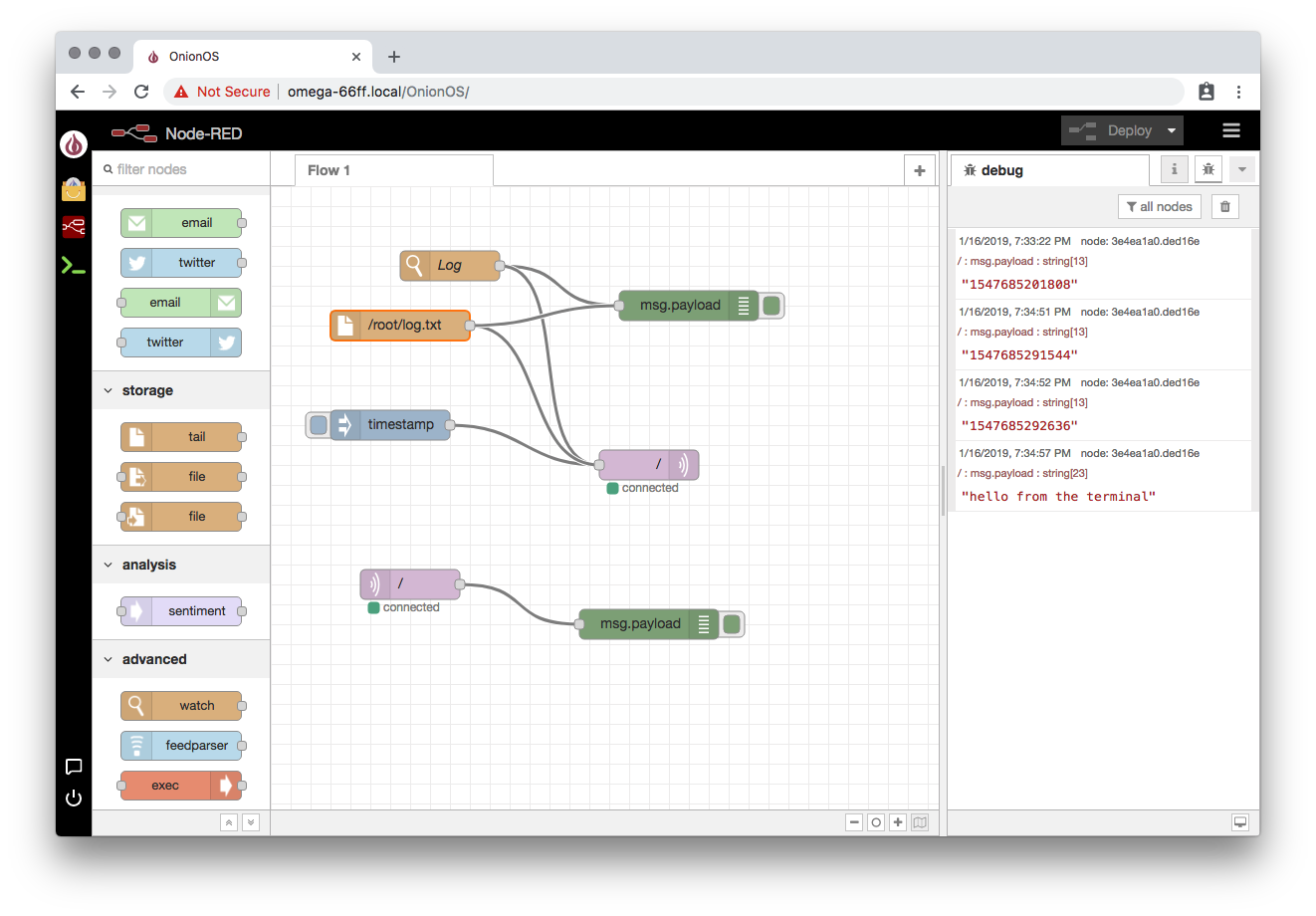
Example Flows
John Walicki, member of the IBM Watson IoT Developer Advocate team, has created some awesome example flows that make use of Watson IoT and Node-Red on the Omega2 Pro. Check them all out in John’s Node-RED-Onion-Omega2-Examples GitHub Repo.
Installing Additional Node Packages
If you’re interested in using additional Node packages with Node-Red, you’ll need to install NPM:
opkg update
opkg install node-npmTo install packages with NPM, there’s a specific syntax that needs to be used. Instead of:
npm install <PACKAGE>use
node --max_old_space_size=512 $(which npm) install <PACKAGE>Installing Node Packages that require Compilation
If the Node package that you’re trying to install needs to be compiled, there is an additional step.
First, you’ll need to install and configure node-gyp:
opkg update ; opkg install python
node --max_old_space_size=512 $(which npm) install -g node-gypNext, we’ll install gcc and make, so npm can be used to install packages that require compilation:
Follow these instructions to enable the LEDE package repos: https://docs.onion.io/omega2-docs/using-opkg.html#using-opkg-switch-to-lede-repos
(Just don’t comment out the Onion repos)
Your /etc/opkg/distfeeds.conf file should look something like this:
#src/gz reboot_core http://downloads.lede-project.org/releases/17.01-SNAPSHOT/targets/ramips/mt7688/packages
src/gz reboot_base http://downloads.lede-project.org/releases/17.01-SNAPSHOT/packages/mipsel_24kc/base
#src/gz reboot_onion http://downloads.lede-project.org/releases/17.01-SNAPSHOT/packages/mipsel_24kc/onion
## src/gz reboot_luci http://downloads.lede-project.org/releases/17.01-SNAPSHOT/packages/mipsel_24kc/luci
src/gz reboot_packages http://downloads.lede-project.org/releases/17.01-SNAPSHOT/packages/mipsel_24kc/packages
## src/gz reboot_routing http://downloads.lede-project.org/releases/17.01-SNAPSHOT/packages/mipsel_24kc/routing
## src/gz reboot_telephony http://downloads.lede-project.org/releases/17.01-SNAPSHOT/packages/mipsel_24kc/telephony
src/gz omega2_core http://repo.onioniot.com/omega2/packages/core
src/gz omega2_base http://repo.onioniot.com/omega2/packages/base
src/gz omega2_packages http://repo.onioniot.com/omega2/packages/packages
src/gz omega2_routing http://repo.onioniot.com/omega2/packages/routing
src/gz omega2_onion http://repo.onioniot.com/omega2/packages/onionThen run these commands:
opkg update
opkg install make gcc
ar -rc /usr/lib/libpthread.aAnd you’re all set, you’ll be able to install any Node package with the following command:
node --max_old_space_size=512 $(which npm) install <PACKAGE>