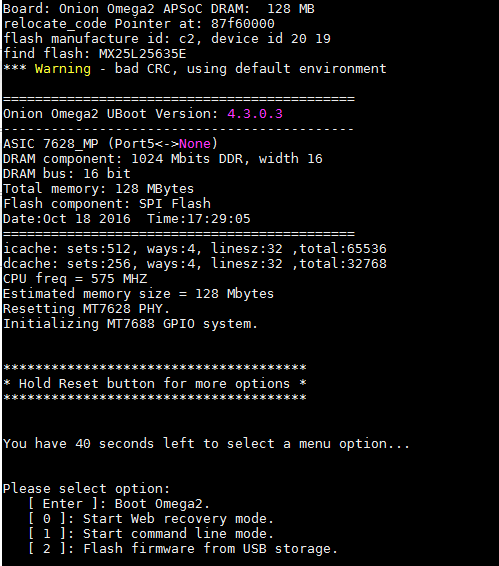Firmware Flashing With Web Recovery Mode
This guide illustrates how to flash firmware to your Omega2 device using the web recovery feature built into the Omega’s bootloader. This flashing method is useful for quick firmware flashing during production, or recovering “bricked” Omega devices that can no longer boot into the OS.
Note that you’ll need access to the serial console on UART0 and the Ethernet Port.
Step 1: Ingredients
- The Omega2 device that needs to be flashed with new firmware
- Expansion Dock (if reflashing an Omega2 or Omega+)
- Must be the Expansion Dock since we will need to connect the Ethernet Expansion and connect to the Omega’s command line via serial
- Ethernet Expansion
- Ethernet Cable
- MicroUSB Cable
Step 2: Downloading Firmware
Before we proceed to the actual flashing process, we need to download the firmware we wish to flash on the Omega to your computer.
Open your web browser and go to the Onion firmware repo. We will flash firmware 0.3.2 b235, which is the latest at the time of writing.
Step 3: Configuring computer’s ethernet network
Next, configure your computer’s ethernet network to manually set its IP address to 192.168.8.100 and subnet mask to 255.255.255.0. By doing so, your computer will be able to communicate with the Omega over ethernet while it is in web recovery mode.
In Web Recovery Mode, the Omega’s ethernet port will have a self assigned
192.168.8.8IP address.
The following procedure outlines the instructions for Windows:
- You should notice a new device in the Network and Sharing center:
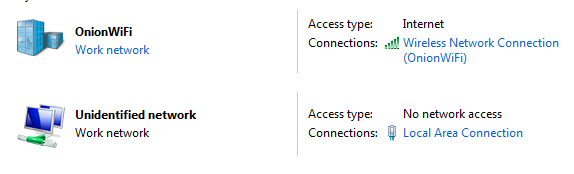
- We need to set up an IP address corresponded to our Omega’s ethernet settings. Click on
Local Area Connection, under the Undefined Network and selectProperties.
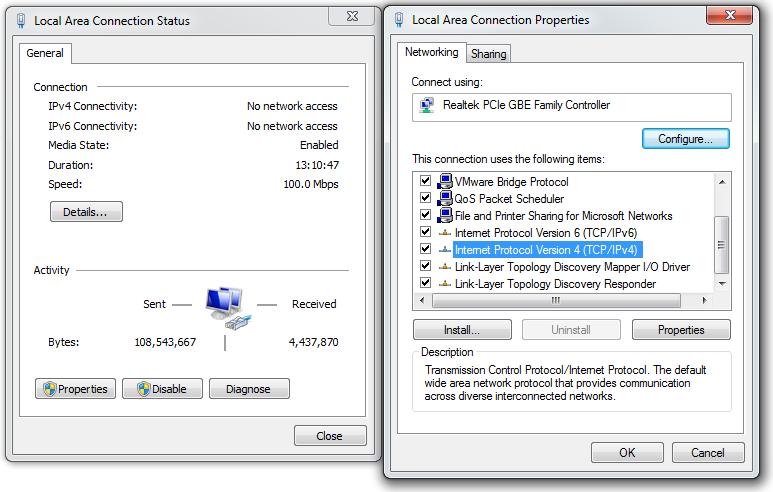
- Select
Internet Protocol Version 4 (TCP/IPv4)and clickProperties.
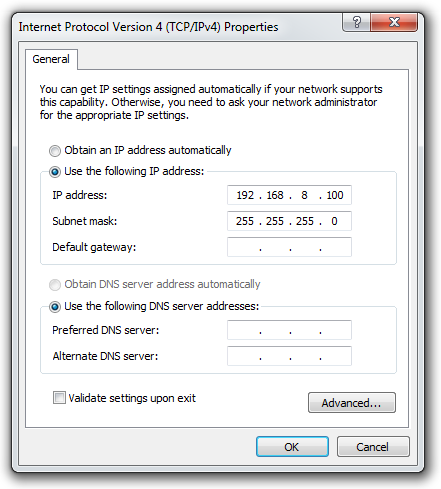
- Check
Use the following IP address:radio button and manually type192.168.8.100. Once finished, the subnet mask will be created automatically. ClickOk. Now you are all set.
Step 4: Activating Web Recovery Mode
Now, plug your Omega and Ethernet Expansion to the Expansion Dock and connect the Omega to your computer with the ethernet cable. But do not power on the device just yet!
First, connect to the Omega’s command line through serial. Then, power on the device and press the Reset button on the Expansion Dock at the same time. This will get you to the bootloader and you’ll see the following menu:
Note that the Reset button is connected to the active-high FW_RST/GPIO38 pin. To get to the bootloader prompt when using an Omega2S module, hold the SW_RST/GPIO38 pin at logical high while the device is booting. On the Omega2S Development Kit, this pin is connected to a button labelled WPS_RST.
We need to activate Web Recovery Mode by pressing 0. Be quick, you only have 40 seconds until the Omega reboots and tries to boot normally. After pressing 0, you shoid see the following output:
Bringing Eth0 (10/100-M) up...
RT2880 ETH setup done.
HTTP server starting at 192.168.8.8 ...
HTTP server is up and running.Step 5: Actual Flashing
Open your Browser and type 192.168.8.8 in the search window. You will be presented with the web recovery page. Use it to choose the firmware to be flashed on your Omega. We will want to choose the .bin file we downloaded previously and start the flashing process.
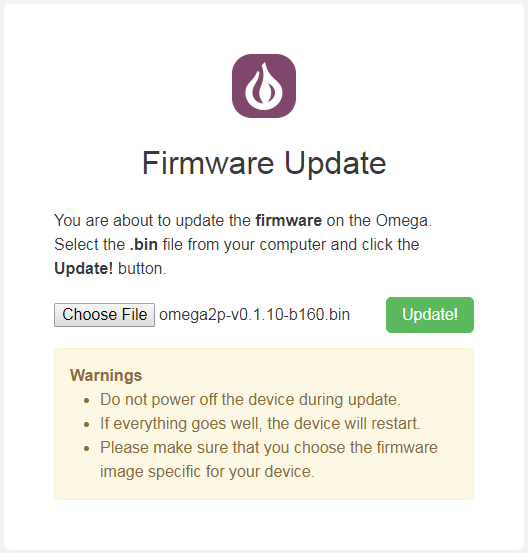
When you see that you file is successfully added, hit the Update! button and you will see the following output in your serial screen:
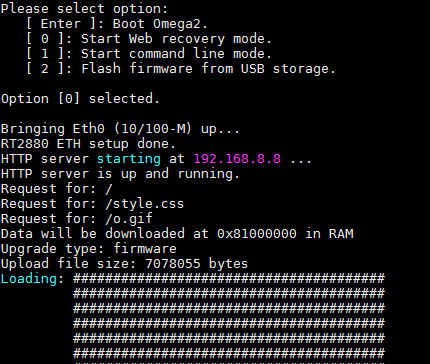
This will take several minutes to reflash and reboot your device. Once it is done, you will see Onion Omega Logo and the version number.
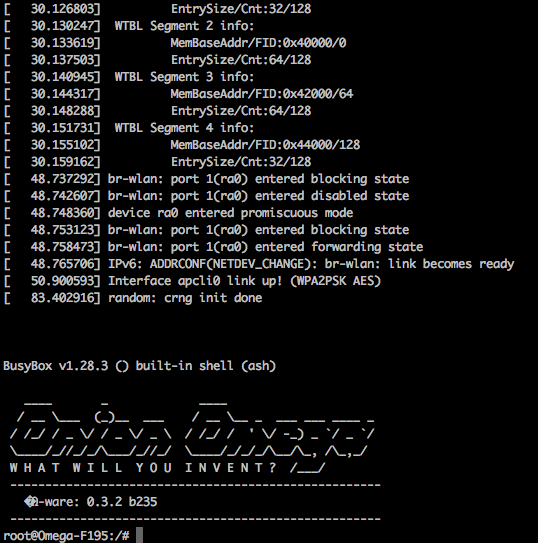
Note that it matches the firmware we downloaded: 0.3.2 b235.
Going Further
Having an Ethernet Expansion is handy since it not only can it allow you to de-brick your Omega, but also enable you to make a variety projects. Please refer to our Docs on how to use the Ethernet Expansion and the Wireless Projects from the Omega2 Project Book Happy Hacking!